Hello guys from today's blog post we will know how to connect blogger hosting with godday domain. So without further ado, let's get to the point
To point your GoDaddy domain name to your Blogger blog, follow these steps
1. Sign in to your GoDaddy account and go to the "Domains" section.
2. Locate the domain name you want to point to Blogger and click on it.
3. Look for the "DNS Management" or "DNS Zone File" option. Click on it to access the DNS settings for your domain.
4. In the DNS management page, find the "A Records" section. Look for any existing A records and delete them by clicking on the trash bin icon next to each record.
5. Now, click on the "Add" button to create a new A record.
6. In the "Host" field, enter "www" (without quotes).
7. In the "Points to" field, enter the following IP address: 216.239.32.21
8. Leave the "TTL" (Time to Live) field with its default value or adjust it according to your preference.
9. Click on the "Save" or "Add Record" button to save the changes.
10. Next, locate the "CNAME Records" section in the DNS management page.
11. Look for any existing CNAME records that have the name "www" or "www.yourdomain.com" and delete them.
12. Click on the "Add" button to create a new CNAME record.
13. In the "Host" field, enter "www" (without quotes).
14. In the "Points to" field, enter "ghs.google.com" (without quotes).
15. Leave the "TTL" field with its default value or adjust it if needed.
16. Save the changes by clicking on the "Save" or "Add Record" button.
17. Once the changes are saved, go to your Blogger account and sign in.
18. In the Blogger dashboard, select the blog you want to connect with your domain name (if you have multiple blogs).
19. On the left-hand side, click on "Settings" and then go to the "Basic" section.
20. Under the "Publishing" section, click on the "+ Set up a third-party URL for your blog" link.
21. Enter your domain name in the format "www.yourdomain.com" and click on the "Save" button.
22. You will see an error message along with two CNAME records.
23. Copy the first CNAME record provided by Blogger.
24. Go back to the GoDaddy DNS management page and find the "CNAME Records" section again.
25. Click on the "Add" button to create a new CNAME record.
26. In the "Host" field, enter the first part of the CNAME record from Blogger (e.g., "www" or "blog").
27. In the "Points to" field, enter the second part of the CNAME record from Blogger (e.g., "gv-abcdefghijklmnopqrstuv" or a similar combination of letters and numbers).
28. Leave the "TTL" field with its default value or adjust it if needed.
29. Save the changes by clicking on the "Save" or "Add Record" button.
30. Go back to the Blogger dashboard and click on the "Save" button again.
31. If the CNAME record propagation is complete, your domain name will be successfully connected to your Blogger blog.
Please note that it may take some time for the changes to propagate and for your domain to start pointing to Blogger. During this propagation period, your domain may intermittently show a Blogger error or GoDaddy parking page. Once the changes have propagated fully, your domain will consistently display your Blogger blog.

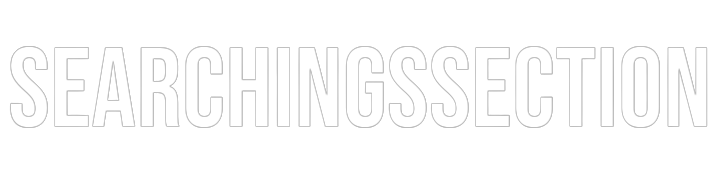






0 Comments